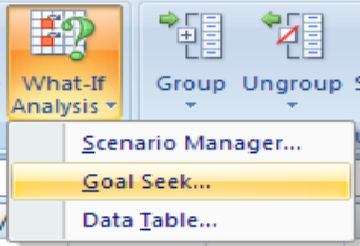« Previous
Next »
« Previous
Next »
MICROSOFT EXCEL 2013
NAMING CELLS AND RANGES
Cells and ranges can be given a name so that when you need to refer to that cell or range of cells, you can refer to its name rather than an address.
- First select the cell or range of cells before creating the name.
- Click on Formula Tab and click on define name, the new name dialog box will display as illustrated below.
- In the above example suppose you want to define a “tamount” for the cell range D4:D6.
- Type the name “tamount” in name box in the new name dialog box.
- Select the scope of the name for total work book or within the sheet like sheet1.
- Click on OK to create name. You can write name within formula to calculate.
- For example you calculate G Total by using name tamount so you can write formula as below: =sum(tamount)
- When you click on Name Manager option then a Name Manager dialog box will appear as illustrated below.
- For a new name click on New button.
- For Editing select a name from the list and click on Edit button.
- For Deleting a name first select a name from the list and click on Delete.
- Goal seek is a “what‐if” analysis tool
- Essentially, goal seek changes the value of one cell used in a formula by changing the value of another cell in the formula.
- Goal seek can be found under “What‐If Analysis” in the Data tab.
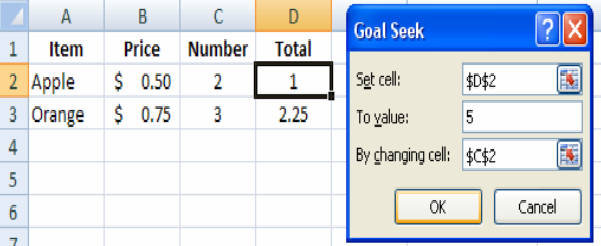
With this example I am trying to determine how many apples $5 will buy me.
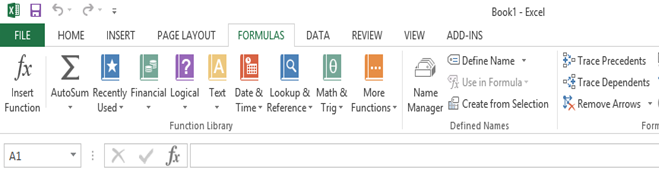
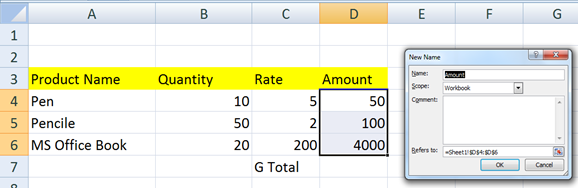
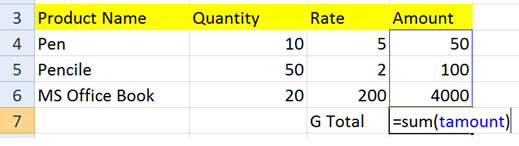
EDITING CELL RANGE NAME
You can edit or delete Cell range name by click on Name Manager in defined Names group of Formula ribbon.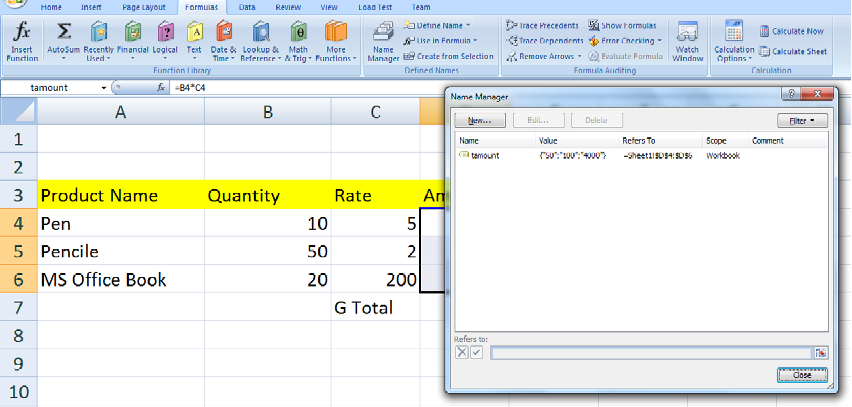
GOAL SEEK